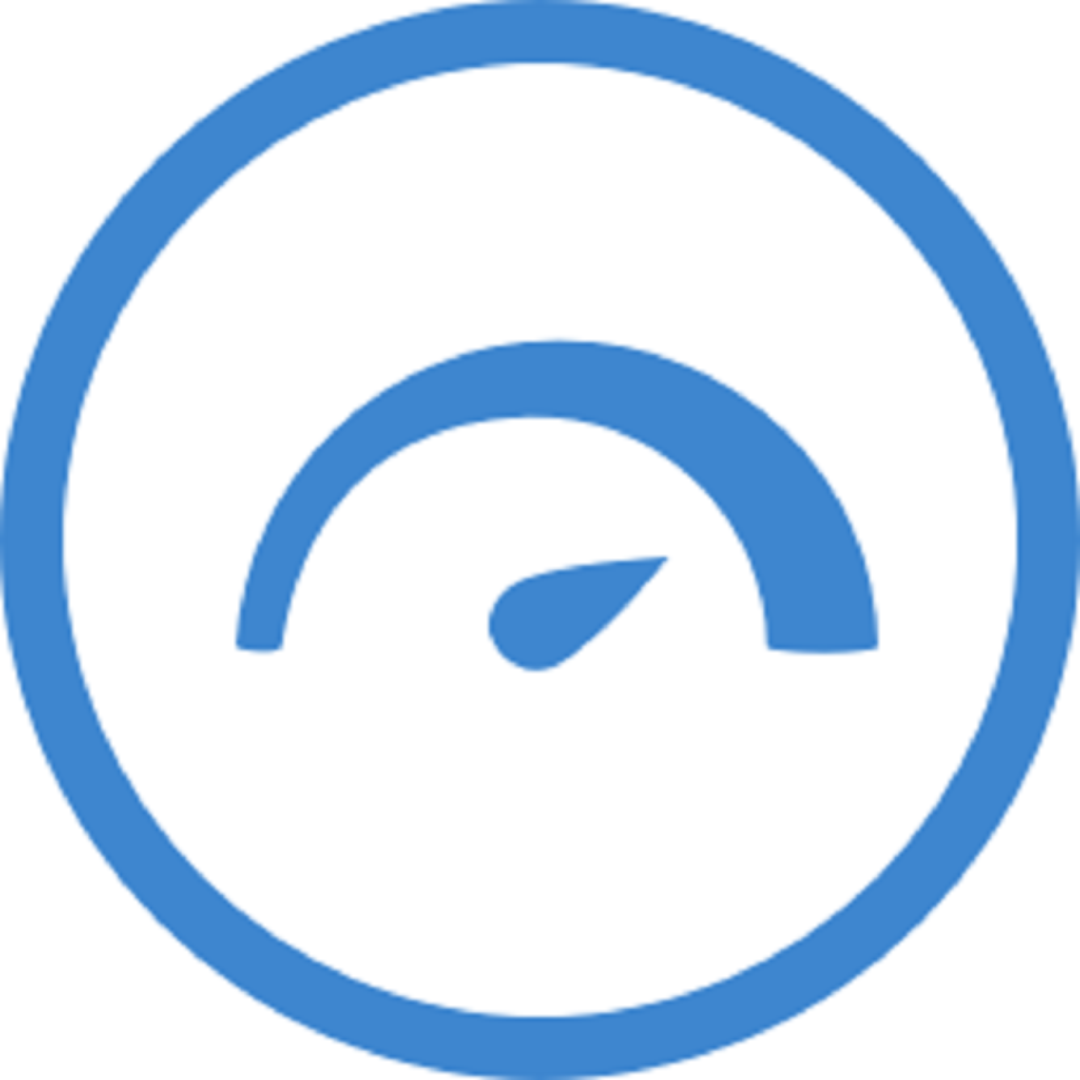HeavyLoad is a free, powerful tool designed to stress test Windows-based PCs by simulating extreme workloads across critical system components such as CPU, RAM, GPU, disk drives, and network connections. Developed by JAM Software, it enables users to assess the stability and endurance of their systems before real-world failures occur. Stress testing is essential for identifying hardware weaknesses, verifying cooling performance, and ensuring long-term system reliability. Whether validating a new build, checking an overclocked setup, or troubleshooting instability issues, HeavyLoad provides an accessible solution to push your system to its limits safely and effectively.
Understanding HeavyLoad
Developed by JAM Software: Purpose Behind HeavyLoad
HeavyLoad was created by JAM Software, a reputable German software company known for building robust system utilities and management tools. The tool was developed with a specific goal in mind: to help users test the stability and reliability of their Windows PCs under simulated high-load conditions. By intentionally stressing key system components such as the CPU, memory, storage, and GPU, HeavyLoad allows users to identify potential system weaknesses before they result in data loss, downtime, or hardware failure.
HeavyLoad vs Benchmarking Tools: Key Differences
Benchmarking tools like Cinebench or 3DMark focus on measuring performance and HeavyLoad is designed to test endurance and system reliability. It does not assign performance scores or rankings. Instead, it pushes components to their limits to reveal how well a PC holds up under sustained stress. Benchmarking evaluates speed and efficiency, whereas HeavyLoad evaluates stability, thermal behavior, and failure points. This makes HeavyLoad particularly valuable for system builders, overclockers, and IT professionals who need to ensure that systems are not just fast—but also dependable under pressure.
Key Features of HeavyLoad
HeavyLoad is designed to test the stability and endurance of a PC under maximum stress. Each feature targets a specific component of your system, allowing for comprehensive diagnostics. Below is an overview of its key capabilities:
CPU Stress Testing
HeavyLoad maximizes CPU usage by placing all available processor cores under full load. This helps evaluate thermal performance, processor stability, and how well the system handles sustained computational stress. It’s beneficial for identifying overheating issues or instability in overclocked CPUs.
RAM Stress Testing
The tool allocates and fills physical memory (RAM) to its maximum capacity, simulating high-demand environments such as large-scale applications or virtual machines. This allows users to detect memory-related issues like allocation failures, slowdowns, or faulty modules.
Disk and Storage Testing
HeavyLoad continuously writes and reads large files on the system drive or selected partitions. This tests the endurance and reliability of hard drives and SSDs under sustained I/O operations. It is effective in identifying failing drives or performance bottlenecks in storage subsystems.
GPU Load Simulation
Although not a specialized graphics benchmark, HeavyLoad includes a GPU rendering task that simulates a continuous graphical load. This function checks for stability in graphics processing units and ensures the system maintains visual output integrity during stress.
Network Load Simulation
HeavyLoad can simulate heavy network activity to evaluate the system’s ability to handle high data throughput. This is useful for testing network card reliability, diagnosing intermittent connectivity issues, or validating system performance in network-intensive environments.
Customizable Test Options
Users can select which components to stress and adjust intensity levels, test duration, and other parameters. Whether targeting a single component or running a full-system stress test, HeavyLoad’s flexibility allows tailored diagnostics based on specific needs or suspected issues.
Importance of Stress Testing a PC
Stress testing plays a crucial role in ensuring the reliability, stability, and longevity of your PC. By pushing your system to its limits, stress testing helps identify potential issues that could affect performance under load. Here’s why it’s so important:
Early Detection of Hardware Instabilities
Stress testing exposes weaknesses in hardware components, such as overheating or power supply instability, before they cause critical system failures or data loss. Early detection allows for timely replacements or fixes, preventing expensive repairs down the line.
Verifying Cooling System Effectiveness
Your cooling system’s performance becomes critical under high load. Stress testing helps verify whether CPU coolers, case fans, and GPU cooling solutions are functioning properly and maintaining safe temperatures to prevent thermal throttling or damage to sensitive components.
Ensuring Overclocking Stability
Overclocking pushes hardware beyond manufacturer-set limits to achieve better performance. Stress testing is vital for ensuring the system remains stable and doesn’t experience crashes, freezes, or other issues due to the increased power demands. It confirms that your overclocking settings are safe for long-term use.
Confirming New Hardware Builds
When building a new PC or upgrading an existing one, stress testing ensures that all components are compatible and functioning correctly under real-world loads. It verifies the overall stability of the build, helping to identify any issues before daily use begins.
Guaranteeing Server and Workstation Reliability
For businesses and professionals who rely on servers and workstations, stress testing is crucial to ensure system reliability. By simulating extreme conditions, you can confirm that these systems will perform consistently under heavy workloads, which is vital for uptime and operational efficiency.
How HeavyLoad Works: Step-by-Step Guide
Downloading and Installing HeavyLoad
- Accessing the official HeavyLoad website
- Step-by-step installation process
- Launching the tool for the first time
Configuring the Tool for Different Types of Stress Tests
- Selecting system components to stress (CPU, RAM, GPU, Disk, Network)
- Adjusting load levels and test duration
- Customizing test settings based on specific requirements
Running a Stress Test
- Initiating the stress test with a single click
- Simulating maximum system load
- Understanding the real-time test parameters displayed
Monitoring System Behavior During Tests
- Tracking CPU, memory, disk, and network performance
- Observing temperature changes and system response
- Using third-party tools to monitor hardware health
Analyzing Results and Addressing Issues
- Identifying signs of instability or overheating
- Interpreting test results for CPU, RAM, and GPU performance
- Troubleshooting system issues revealed during testing
Stopping and Resetting After the Test
- Safely stopping the test without disrupting system functions
- Reviewing detailed logs and test data
- Resetting system performance and preparing for future tests
Ideal Use Cases for HeavyLoad
New PC or Server Build Validation
After assembling a new PC or setting up a server, it’s crucial to ensure that all components work harmoniously under heavy load. HeavyLoad stress tests the system’s CPU, memory, GPU, and storage, verifying that the build is stable and reliable before use in production environments.
Post-Upgrade System Checks
Upgrading components, such as the CPU, RAM, or GPU, can introduce potential compatibility or performance issues. HeavyLoad is perfect for checking that the system operates seamlessly after upgrades, confirming that new parts are working optimally under stress.
Overclocking Stability Verification
Overclocking can push hardware beyond its factory settings, risking system instability. HeavyLoad provides a controlled environment to stress-test overclocked components and ensures they remain stable under full load, preventing crashes or thermal issues during intense tasks.
Diagnosing Intermittent System Issues
Occasional crashes, freezes, or slowdowns can be challenging to diagnose. HeavyLoad allows users to recreate high-demand scenarios, helping to pinpoint faulty hardware or overheating issues that may only appear under specific conditions, aiding in faster troubleshooting.
Stress Testing Before Software Deployment
Before deploying software on production systems or client machines, it’s essential to verify that the underlying hardware can handle the anticipated workload. HeavyLoad stress tests ensure that the system can run efficiently without experiencing failures or performance bottlenecks.
Advantages of Using HeavyLoad
Free and Accessible
HeavyLoad is available for free, providing a powerful stress testing tool without any hidden costs or licensing fees. This makes it accessible to both professionals and casual users alike, offering a no-cost solution for comprehensive system testing.
Lightweight Installation
The installation process for HeavyLoad is fast and straightforward. Its minimal system footprint ensures that it doesn’t slow down your PC or consume unnecessary resources. This lightweight setup makes it ideal for users who need to run a quick test without heavy system overhead.
Simple and Intuitive Interface
HeavyLoad is designed with user-friendliness in mind. Its clean, easy-to-navigate interface ensures that both beginners and advanced users can quickly configure and launch stress tests. With clearly labeled options, HeavyLoad requires no advanced technical knowledge to use effectively.
Comprehensive Component Coverage
HeavyLoad supports testing across a broad range of system components. Whether you’re stressing the CPU, memory (RAM), storage devices, GPU, or network, HeavyLoad covers all the critical aspects of your system. This comprehensive testing ensures no component is overlooked during diagnostics.
Customizable Stress Tests
One of HeavyLoad’s standout features is its flexibility. Users can customize stress tests by selecting which components to test, adjusting load levels, and choosing the duration of tests. This allows for a tailored experience, ensuring tests align with specific needs or system configurations.
Limitations of HeavyLoad
No Benchmark Scoring or Performance Metrics
HeavyLoad excels at stress testing system components, it does not provide benchmark scores or detailed performance metrics like other tools, such as 3DMark or Cinebench. Users looking for quantitative performance comparisons or graphical results may need to rely on additional benchmarking software.
Basic GPU Stress Testing
HeavyLoad offers basic GPU load simulation by rendering a graphical scene, but it lacks the depth and intensity of GPU-specific stress testing tools like FurMark. For those seeking to push their GPU to its maximum potential, specialized tools may be required for more in-depth testing.
External Temperature Monitoring Required
HeavyLoad does not include built-in temperature monitoring. To fully assess how your system handles extreme stress, users must pair HeavyLoad with third-party temperature monitoring tools, such as HWMonitor or Core Temp, to keep track of critical thermal readings during tests.
Preparing the System for Stress Testing
Ensure the system is free from unnecessary processes and applications before beginning stress tests. Close background programs to prevent interference and ensure accurate results. Verify that drivers and BIOS are up to date to minimize potential system issues.
Using Temperature and System Monitoring Tools
Constantly monitor temperature and system performance during stress tests. Tools like HWMonitor, Core Temp, or MSI Afterburner provide real-time data on CPU, GPU, and system temperatures, helping you prevent overheating and ensuring safe testing conditions.
Setting Appropriate Test Durations
Start with shorter test durations (15–30 minutes) to observe initial system behavior. Gradually extend test durations as needed to assess long-term stability. Avoid excessive testing times to reduce the risk of unnecessary wear on components.
Monitoring and Reacting to System Behavior
During stress testing, closely observe system performance. Look for signs of instability, such as sudden slowdowns, crashes, or system freezes. If the system begins to show signs of stress, immediately stop the test to prevent damage.
Avoiding Unnecessary Risks During Stress Testing
Stress testing is essential for validating system stability; it’s crucial to avoid pushing the system beyond safe limits. Always ensure adequate cooling, avoid testing on critical systems, and back up important data before starting intensive tests.
HeavyLoad vs Other Stress Testing Tools
Comparison with Prime95, AIDA64, FurMark, and IntelBurnTest
HeavyLoad is a versatile tool for stress testing multiple system components; other tools, like Prime95, AIDA64, FurMark, and IntelBurnTest, specialize in testing specific areas of your system.
- Prime95: Primarily used for CPU stress testing, especially for detecting stability issues in overclocked CPUs. It doesn’t test RAM, GPU, or other system components like HeavyLoad.
- AIDA64: Known for comprehensive benchmarking, AIDA64 offers a broader range of diagnostics but is a paid solution. Unlike HeavyLoad, AIDA64 provides in-depth performance metrics.
- FurMark: Specializes in GPU stress testing. It pushes the GPU to its limits, making it the preferred choice for graphics card stability testing, unlike HeavyLoad, which provides a more general load.
- IntelBurnTest: Focuses on CPU testing and is ideal for testing maximum stress levels on Intel processors. HeavyLoad, however, is more flexible as it allows testing across multiple components simultaneously.
Situations Where HeavyLoad is Preferable
HeavyLoad shines in situations where a multi-component stress test is necessary. Its ability to stress test CPU, RAM, GPU, disk, and network simultaneously makes it ideal for:
- General system stability validation is great for new PC builds or hardware upgrades, as it ensures that all components are functioning as expected.
- Pre-deployment stress testing: Perfect for ensuring server and workstation reliability before going live.
- Quick system checkups: Provides a rapid stress test without the need for specialized tools, saving time during routine maintenance or troubleshooting.
When to Use Specialized Tools Instead
Although HeavyLoad is a great all-in-one tool, specialized tools are more effective when detailed, component-specific testing is required. You should consider using the following when:
- GPU stress testing: Use FurMark when you need to push the GPU to its limits and monitor GPU-specific parameters like VRAM usage and thermal performance.
- CPU overclocking validation: Choose Prime95 or IntelBurnTest for in-depth, CPU-only stress testing, especially when you’re pushing your processor beyond stock speeds.
- Comprehensive system diagnostics: If you need a broader performance analysis with benchmarks, AIDA64 is a superior choice. It offers detailed metrics on performance, temperature, and stability.
Conclusion
Conclusion, HeavyLoad is a reliable and efficient tool for stress testing your PC, ensuring its stability under extreme load conditions. By thoroughly testing components like the CPU, RAM, GPU, disk, and network, it helps identify potential weaknesses before they lead to system failures. Whether you’re validating new hardware, overclocking, or troubleshooting, HeavyLoad provides a free, user-friendly solution to ensure optimal performance. Regular stress testing with HeavyLoad is an essential practice for maintaining system reliability, especially for high-performance tasks or mission-critical environments, guaranteeing your PC can handle demanding workloads without compromise.