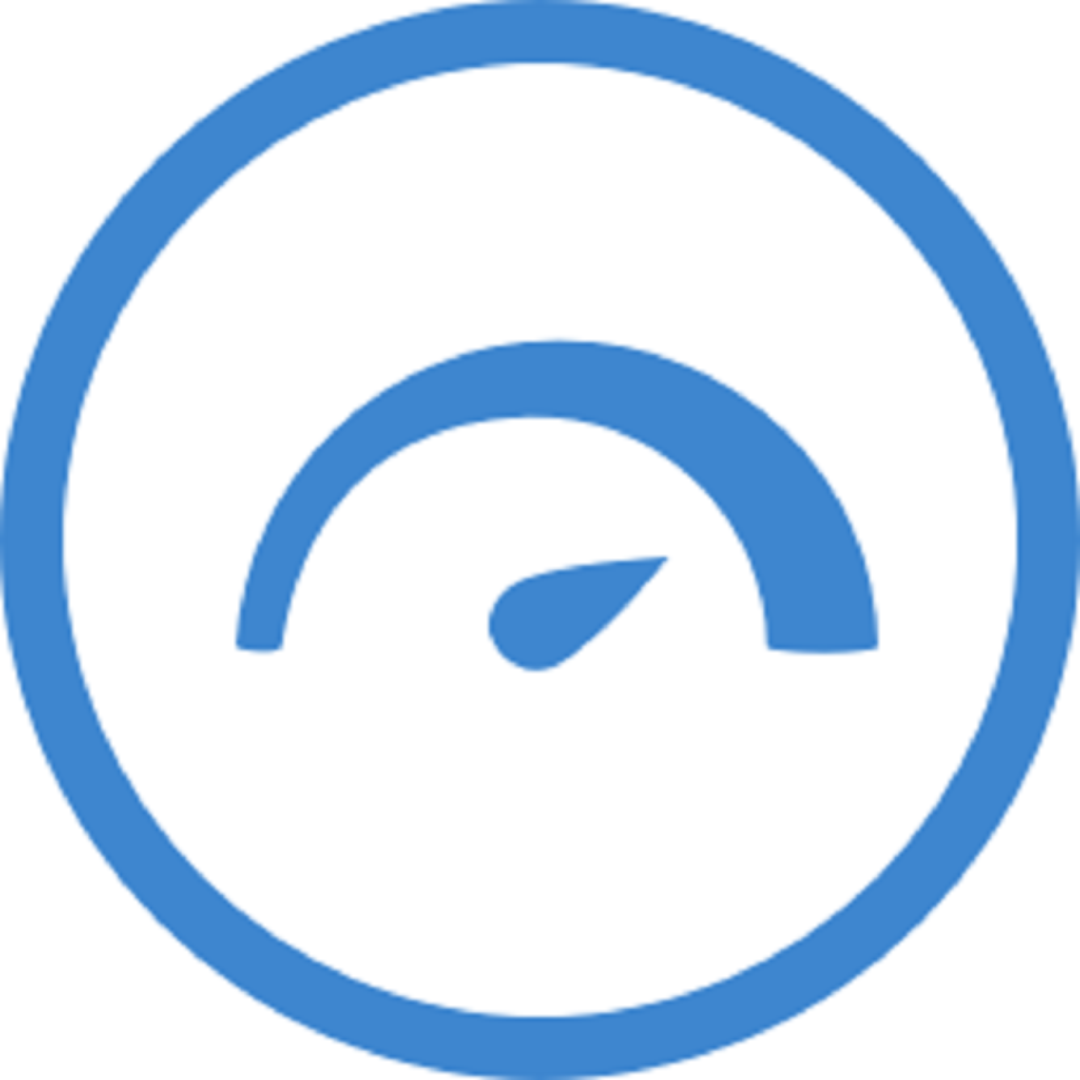System stability is crucial for ensuring reliable performance, especially when running demanding applications or heavy workloads. Without proper stress testing, issues like crashes freezes, and slowdowns can go unnoticed until it’s too late. HeavyLoad, a free and powerful tool for Windows, allows users to simulate extreme system conditions and evaluate how well their hardware holds up under pressure.
Heavyload stress tests core components like the CPU and RAM to reveal potential weaknesses that might affect overall performance. By pushing these components to their limits, users can identify instability, detect issues before they occur, and ensure a smooth computing experience during resource-heavy tasks.
Why CPU and RAM Stability Matters
Role of CPU and RAM in System Performance
The CPU (Central Processing Unit) and RAM (Random Access Memory) are the backbone of system performance. The CPU is responsible for executing instructions and performing calculations, while RAM stores data that the CPU needs for active processes. A stable CPU and sufficient RAM are essential for smooth multitasking, fast data processing, and overall system responsiveness.
Importance of Testing Under Heavy Load
Stress testing both the CPU and RAM under heavy load is vital to identify potential weaknesses. During intensive workloads, the CPU and RAM experience high demands that could expose latent issues. Regular CPU stability tests and RAM performance checks ensure that both components can handle peak usage without failures, such as overheating, memory errors, or data corruption.
Symptoms of Instability in CPU and RAM
Instability in the CPU or RAM can lead to a variety of system malfunctions. Common symptoms include system freezes, unexpected reboots, and application crashes. These problems often arise when hardware fails to manage stress under heavy processing, which could result in significant data loss or performance degradation.
How HeavyLoad Tests the CPU
Intensive Computational Tasks for Maximum Load
HeavyLoad pushes the CPU to its limits by running intensive computational tasks designed to fully utilize the processor’s resources. The tool simulates scenarios that demand the maximum processing power, ensuring that the CPU operates under peak load conditions. This rigorous testing helps detect potential weaknesses, such as overheating, throttling, or performance degradation, which may not be apparent during normal usage.
Real-Time CPU Usage Display
HeavyLoad provides users with a real-time display of CPU usage, allowing for continuous monitoring throughout the stress test. The tool visually tracks core utilization, highlighting the percentage of processor resources in use. This enables users to see how the CPU responds to increasing load and provides insights into performance under extreme conditions.
Multi-Threading Stress
To simulate demanding multi-threaded workloads, HeavyLoad applies stress across multiple CPU cores simultaneously. This tests the CPU’s ability to handle parallel processing tasks and assesses how efficiently it can manage concurrent threads. Multi-threading stress is crucial for evaluating performance in modern applications that require high processing power across several cores.
Thermal Load Simulation
As the CPU operates under heavy stress, HeavyLoad generates a thermal load simulation to monitor temperature changes. Overheating is a common issue under full load, and HeavyLoad helps users track temperature rise in real time. The tool allows users to ensure their CPU stays within safe operating limits, preventing potential hardware damage due to excessive heat buildup.
How HeavyLoad Tests the RAM
Memory Allocation Techniques
HeavyLoad allocates large memory blocks to stress-test your system’s RAM. By simulating memory-intensive processes, the tool fills the RAM with data, pushing it to its limits. This allows users to assess how well the system handles high memory demand without crashing or slowing down.
Detection of Memory Leaks
Memory leaks occur when programs fail to release memory after use, leading to system instability. HeavyLoad helps identify these leaks by continuously allocating and deallocating memory and monitoring for any discrepancies or failures in proper memory management that could cause slowdowns or system crashes.
Error-Handling Under High Load
HeavyLoad ensures RAM’s stability by evaluating its error-handling capabilities under extreme pressure. The tool simulates various error scenarios to see if the RAM can manage issues like corrupted data or failed operations. This stress testing helps reveal potential flaws in memory modules, allowing users to take proactive steps before encountering performance problems.
How to Run a Test with HeavyLoad
Running a HeavyLoad test is straightforward and allows you to stress test your CPU and RAM. Follow these steps to download, install, and launch a test for system stability.
Step 1: Download and Install HeavyLoad
- Start by downloading the latest version of HeavyLoad from the official website. The tool is compatible with Windows systems, and installation is simple. Once the download is complete, follow the on-screen instructions to install the software on your PC.
Step 2: Launch the HeavyLoad Application
- After installation, open the HeavyLoad application. You will be greeted with an intuitive interface designed to make stress testing easy. Before proceeding, ensure your system is ready for testing, as stress testing the CPU and memory stress testing in Windows can cause your system to operate at full capacity.
Step 3: Configure CPU Stress Test Settings
- To stress-test the CPU, click on the “CPU” tab in the main window. Select the number of threads you want to engage for the test and adjust the load intensity. Depending on the performance you wish to simulate, you can choose between different levels of CPU stress.
Step 4: Set Up the Memory Stress Test
For the memory stress test in Windows, go to the “Memory” tab. Here, you can set the amount of RAM to stress by adjusting the allocation size. The more memory you allocate, the higher the load on your system’s RAM during the test.
Step 5: Start the Test
Once you’ve configured both the CPU and RAM settings, click “Start” to begin the test. HeavyLoad will begin applying stress to your system, pushing the CPU and RAM to their limits. During the test, monitor system performance to ensure everything runs as expected.
Step 6: Monitor and Analyze Test Results
During the test, monitor CPU usage, temperature, and memory performance. Any instability, such as system crashes or errors, indicates potential issues with your hardware. After the test, review the results to determine whether your system is stable under heavyload.
Interpreting Test Results and Logs
Understanding Test Behavior
During a stress test with HeavyLoad, it’s essential to monitor the system’s behavior. The test pushes the CPU and RAM to their limits, simulating demanding tasks. Observing system responses under these conditions provides valuable insights into overall stability.
Signs of Stability
A stable system will maintain its functionality without crashes or errors. While the CPU and RAM usage should reach high levels, the system should continue to function normally. Healthy systems typically show high but manageable temperatures and no significant performance degradation during the test.
Signs of Instability
Instability can manifest in several ways, including:
- System Freezes or Crashes: The system may stop responding or shut down unexpectedly.
- High CPU Temperatures: Temperatures that exceed safe limits (usually above 90°C) suggest potential overheating issues.
- Memory Errors: Errors related to memory access, such as “blue screens” or crashes due to faulty RAM, are indicators of instability.
Analyzing Logs for Deeper Insights
HeavyLoad provides logs that capture performance metrics throughout the test. Analyzing these logs helps identify specific issues, such as spikes in CPU usage, abnormal temperature readings, or memory allocation problems. Monitoring these logs is crucial for pinpointing the exact cause of system instability.
Addressing Identified Issues
Once instability signs are identified, action is essential. Solutions may include improving cooling systems, updating drivers, or replacing faulty hardware components like RAM or the CPU. Regular stress testing can also ensure long-term reliability and performance.
Best Practices for Stress Testing with HeavyLoad
Monitor System Temperatures with HWMonitor
Using HWMonitor or similar tools is essential when stress testing with HeavyLoad. These tools track key system temperatures, including CPU and GPU heat, ensuring components don’t overheat during high-load tests. Monitoring helps prevent potential damage to hardware while testing system limits.
Test in a Controlled Environme nt
Stress tests should be conducted in a controlled setting to prevent system disruptions. Ideally, they should be run on non-production systems or in isolated environments where potential crashes won’t impact vital operations. This ensures system stability under real-world conditions without risking important tasks or data.
Avoid Using HeavyLoad on Production Systems
Never run intensive stress tests on critical, live production systems. Heavyload consumes significant resources, which can lead to instability and unexpected downtime. Always perform stress tests on test machines or in safe environments to avoid compromising system performance.
Run Shorter Test Intervals
For safety, consider running shorter stress test intervals when using HeavyLoad. This minimizes the risk of hardware overheating or other issues arising. Break down the testing process into smaller segments and monitor the system closely during each phase.
Backup Data Before Stress Testing
Before initiating any stress tests, ensure all critical data is backed up. While HeavyLoad is a reliable tool, stress testing can sometimes expose underlying issues, which may cause data loss or corruption. Always take preventive measures to protect your information.
Conclusion
Stress testing CPU and RAM stability is essential for ensuring a system’s reliability under demanding conditions. HeavyLoad offers a robust, free tool for simulating heavy resource loads, providing valuable insights into the performance and durability of these critical components. By accurately assessing CPU and RAM under stress, users can identify potential weaknesses before they cause issues in real-world use.
Using HeavyLoad helps prevent unexpected crashes, slowdowns, and hardware failures, making it ideal for professionals, gamers, and system administrators. Whether for pre-deployment checks or routine maintenance, HeavyLoad ensures your system remains stable and fully operational under maximum load.